I recently had an issue with one of my App Volumes server: even if my server was down in an App Volumes point of view (connection lost the database), my Kemp load balancer see it up and running because: the web interface was up and favicon.ico was also available.
The template for App Volumes (part of Horizon 7 Template) is, in my opinion not complete and it missed the right way to configure health check
So the right way to configure load balancer ‘s health check is the following :
For Kemp :



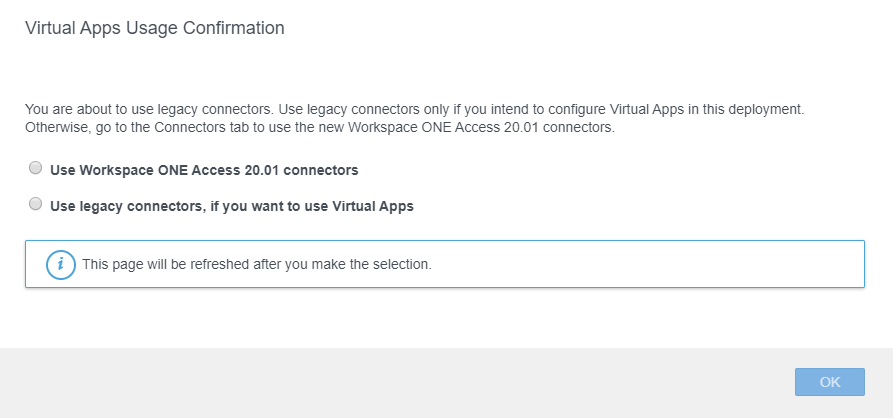
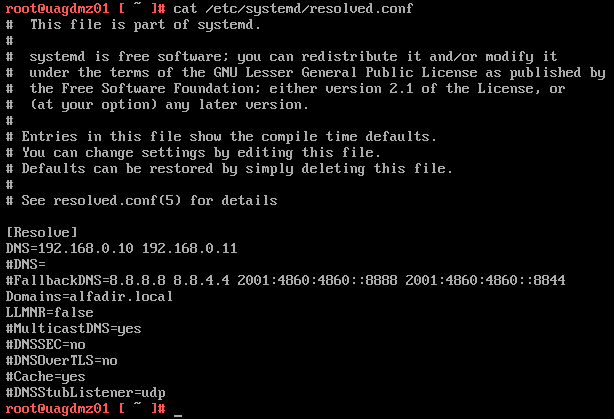
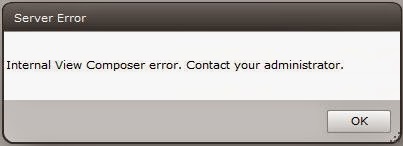
Recent Comments