This article talks about configuration of ADFS with VMware Unified Access Gateway without the use of Workspace One Access.
There’re two use cases here to configure ADFS with Unified Access Gateway
- Use Case #1: ADFS as MFA, so users first authenticate using ADFS, and then authenticate using standard credential to get the list of available resources (desktop or apps)
- Use Case #2: ADFS for single authentication method, so users will authenticate once with ADFS and then will connect to VDI VMs or published apps without the need to enter any other credentials. This use case of course required VMware TrueSSO to works
Initial configuration is the same for both and to make it short here the different steps required:
- Change Expiration Period for Service Provider Metadata
- Deploy UAG
- Configure Edge Service and specify a Connection Server fqdn (not the load-balancer)
- Check connection is working
- Connect to <federation fqdn> and save the FederationMetadata.xml file
- Import FederationMetadata.xml in UAG (Upload Identity Provider Metadata)
- Configure UAG for SAML or SAML and Passthrough auth methods
- Specify Identity Provider
- Download SAML Service Provided .xml file
- Configure ADFS
- Add a new Relying Party Trusts
- Specify UAG SP .xml file as source
- Configure Claim Issuance Policy
- Connect to UAG as “client”
- Auth using ADFS
- Auth using AD credential
Now if we want to go further and implement ADFS with TrueSSO:
- Generate SAML IdP Settings
- Import signed cert or use Generated one
- Copy Content of Download IDP Settings
- Configure Horizon Connect Server for SAML auth with UAG and ADFS
- Connect to admin console of Horizon Connection Server
- Add SAML Authenticator for UAG
- Mode Static
- Past Content of UAG Download IDP Settings
- Change EntityId if required
- Add SAML Authenticator for ADFS
- Mode Static
- Past Content of FederationMetadata.xml
- Enable TrueSSO for UAG and ADFS
- Using vdmUtil, enable both authenticator
- Check True SSO connection
- Connect to UAG as Client
- Once authenticated to ADFS, the list of available resource appears, and you can login without any other cred
That said, let see with some nice pictures how we do that :
Continue reading…

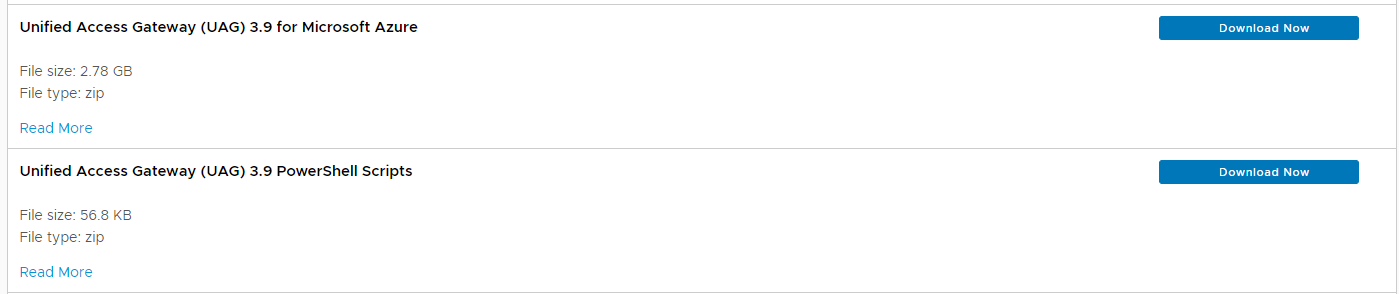
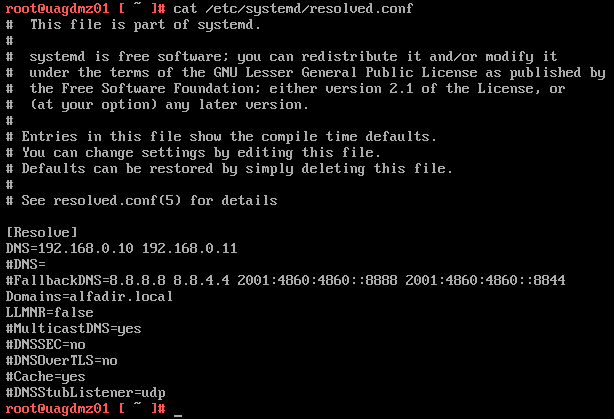
Recent Comments