2 ) Type :
$mypwd = get-Credential -Username 'Enter Password Below' -Message 'Enter Password Below'Import-PfxCertificate -FilePath C:\temp\mycert.pfx -CertStoreLocation Cert:\LocalMachine\My -Password $mypwd.Password -Exportable
Now the certificate is imported we need to change it’s Friendly name :
Set-Location Cert:
cd .\\LocalMachine\My\
Get-ChildrenThe “Get-Children” will show you all certificates , in the following exemple I imported the signed certificate after installing Horizon so I had to rename the Friendly name of the self-signed certificate as well.
To change the Friendly name, type :
$cert = gci <thumbprint>
$cert.FriendlyName = "vdm"To check if it’s correct :
gci <thumbprint> | fl Thumbprint,FriendlyName
Type “exit” to quit PowerShell
Now you can install Horizon the same way as if it’s on Windows with Desktop Experience:
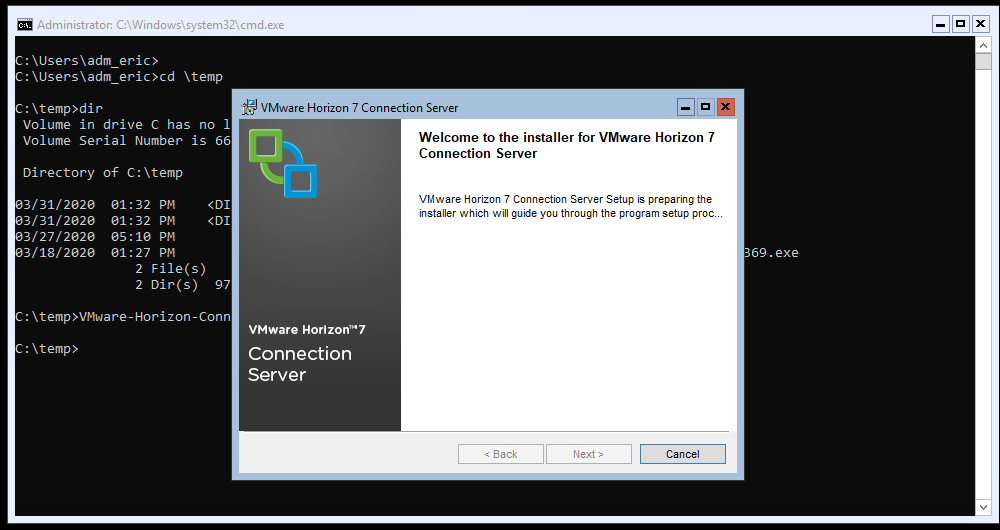
Pages: 1 2



Is this a VMware supported setup ? Documentation is not clear about this.
Well I don’t see anything internally that said Core is not supported. VMware support OS version not if it’s Core or Desktop experience version.